JS实现人脸识别效果实例页面
回到相关文章 »效果:
无人脸图片识别
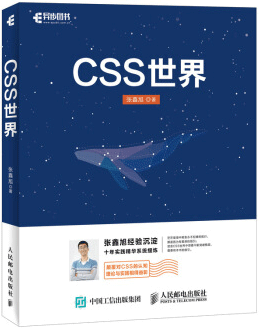
有人脸吗?
有人脸图片识别

有人脸吗?
自己上传图片测试
代码:
HTML代码:
<section>
<h4>无人脸图片识别</h4>
<div class="flex">
<figure>
<img src="./book1.png" />
</figure>
</div>
<p>有人脸吗?<button>判断</button></p>
</section>
<section>
<h4>有人脸图片识别</h4>
<div class="flex">
<figure>
<img src="./me.jpg" />
</figure>
</div>
<p>有人脸吗?<button>判断</button></p>
</section>
<section>
<h4>自己上传图片测试</h4>
<div class="flex">
<input type="file" accept="image/*">
<figure></figure>
</div>
</section>
JS代码:
// 加载人脸识别模型
Promise.all([
faceapi.nets.tinyFaceDetector.loadFromUri('./static-html/face/models'),
faceapi.nets.faceLandmark68Net.loadFromUri('./static-html/face/models'),
faceapi.nets.faceRecognitionNet.loadFromUri('./static-html/face/models'),
faceapi.nets.faceExpressionNet.loadFromUri('./static-html/face/models')
]).then(() => {
console.log('模型加载完成');
});
// 绘制人脸识别框的方法
const drawFace = (image, result) => {
const container = image.closest('figure');
// 矩形框
const box = result.alignedRect.box;
// 插入元素
const shape = document.createElement('s');
shape.style.position = 'absolute';
shape.style.border = '2px solid yellow';
// 计算图片和原始尺寸的比例
const scale = image.clientWidth / image.naturalWidth;
shape.style.left = box.x * scale + 'px';
shape.style.top = box.y * scale + 'px';
shape.style.width = box.width * scale + 'px';
shape.style.height = box.height * scale + 'px';
// 显示在页面中
container.append(shape);
}
const detect = async (img, callback = () => {}) => {
// 检测
const detections = await faceapi.detectAllFaces(img, new faceapi.TinyFaceDetectorOptions()).withFaceLandmarks().withFaceExpressions();
// 创建元素,先删除以前的元素
img.parentElement.querySelectorAll('s').forEach(ele => ele.remove());
// 开始根据检测结果绘制框框
detections.forEach(detection => {
drawFace(img, detection);
});
// 回调处理
callback(detections.length);
}
// 点击按钮计算相似度
const buttons = document.querySelectorAll('button');
// face人脸检测
buttons.forEach(button => {
const image = button.closest('section').querySelector('img');
button.onclick = function () {
const startTime = Date.now();
detect(image, (length) => {
// 没有检测结果的时候
const span = document.createElement('span');
span.innerHTML = `  ${length ? length + '个人脸': '没有人脸'}(${Date.now() - startTime}ms)`;
button.after(span);
});
button.disabled = true;
};
});
// 文件选择后
const input = document.querySelector('[type="file"]');
input.onchange = function (event) {
const file = event.target.files[0];
// 图片元素
const img = input.closest('section').querySelector('img') || new Image();
img.onload = function () {
const startTime = Date.now();
// 透明半透明,表示正在处理
img.style.opacity = 0.5;
// 开始检测上传的图片
detect(img, (length) => {
// 没有检测结果的时候
const p = img.parentElement.querySelector('p') || document.createElement('p');
p.innerHTML = `${length ? length + '个人脸': '没有人脸'}(${Date.now() - startTime}ms)`;
// p元素如果不在页面中,插入
if (!p.isConnected) {
img.after(p);
}
// 半透明还原
img.style.opacity = '';
});
};
// 文件转base64地址给图片用
const reader = new FileReader();
reader.addEventListener('load', () => {
img.src = reader.result;
// 图片插入到页面中
if (!img.isConnected) {
input.nextElementSibling.append(img);
}
}, false);
reader.readAsDataURL(file);
}